|
|
脚踏式MIDI编程控制器
用户手册
TABLE OF CONTENTS 目录
INTRODUCTION 介绍. . . . . . . . . . . . . . . . . . . . . . . . . . . . . . . . . . . . . . . . . . . . . . . . . . . . . . . . . . . . . . ..1
CONNECTIONS 连接. . . . . . . . . . . . . . . . . . . . . . . . . . . . . . . . . . . . . . . . . . . . . . . . . . . . . . . . . . . . . . . ..2
Power 电源. . . . . . . . . . . . . . . . . . . . . . . . . . . . . . . . . . . . . . . . . . . . . . . . . . . . . . . . . . . . . . . . . . . . . ..2
MIDI . . . . . . . . . . . . . . . . . . . . . . . . . . . . . . . . . . . . . . . . . . . . . . . . . . . . . . . . . . . . . . . . . . . . . . . . . . . 2
Expression Pedals表情踏板 . . . . . . . . . . . . . . . . . . . . . . . . . . . . . . . . . . . . . . . . . . . . . . . . . . . . . . . . 2
QUICK START快速指南 . . . . . . . . . . . . . . . . . . . . . . . . . . . . . . . . . . . .. . . .. . . .. . . .. . . .. . . .. . . .. . . .. 4
SETUP MODE 系统设置. . . . . . . . . . . . . . . . . . . . . . . . . . . . . . . . . . . .. . . .. . . .. . . .. . . .. . . .. . . .. . . .. . 5
Enter & Exit Setup Mode 进入/退出设置. . . . . . . . . . . . . . . . . . . . . . . . . . . . . . . . . . . . . . . . . . . . .
.. 5
Device Name/Channel 设备名称/通道. . . . . . . . . . . . . . . . . . . . . . . . . . . . . . . . . . . . . . . . . . . . . . . .5
Pedal踏板 . . . . . . . . . . . . . . . . . . . . . . . . . . . . . . . . . . . . . . . . . . . . . . . . . . . . . . . . . . . . . . . . . . . . . . .5
Expanders 增加设备. . . . . . . . . . . . . . . . . . . . . . . . . . . . . . . . . . . . . . . . . . . . . . . . . . . . . . . . . . . . . . . 7
MIDI . . . . . . . . . . . . . . . . . . . . . . . . . . . . . . . . . . . . . . . . . . . . . . . . . . . . . . . . . . . . . . . . . . . . . . . . . . . . .8
Instant Access 即时访问. . . . . . . . . . . . . . . . . . . . . . . . . . . . . . . . . . . . . . . . . . . . . . . . . . . . . . . . . . . . 10
Utility功能 . . . . . . . . . . . . . . . . . . . . . . . . . . . . . . . . . . . . . . . . . . . . . . . . . . . . . . . . . . . . . . . . . . . . . . 11
Special 特殊. . . . . . . . . . . . . . . . . . . . . . . . . . . . . . . . . . . . . . . . . . . . . . . . . . . . . . . . . . . . . . . . . . . . . . 13
SELECT PRESET 选择预置. . . . . . . . . . . . . . . . . . . . . . . . . . . . . . . .14
10 Presets / Bank 每组10预置 . . . . . . . . . . . . . . . . . . . . . . . . . . . .14
4 Presets / Bank with Instant Access 每组4预置 . . . . . . . . . . . . .15
EDIT PRESET 编辑预置. . . . . . . . . . . . . . . . . . . . . . . . . . . . . . . . . . .16
Entering Edit Mode 进入编辑模式. . . . . . . . . . . . . . . . . . . . . . . . . .16
Assigning MIDI Program Changes 分配MIDI编程. . . . . . . . . . . . . .17
Controlling the System Mix Plus VCA . . . . . . . . . . .18
Controlling the GCX Guitar Audio Switcher控制GCX . . . . . . .19
Using Expression Pedals使用表情踏板 . . . . . . . . . . . . . . . . . . . . . .19
Naming Presets 命名. . . . . . . . . . . . . . . . . . . . . . . . . . . . .20
Saving Presets 保存. . . . . . . . . . . . . . . . . . . . . . . . . . . . . .21
LINE6 POD & FLEXTONE II . . . . . . . . . . . . . . . . . . . . . .22
ABOUT MIDI . . . . . . . . . . . . . . . . . . . . . . . . . . . . . . . . . . . .22
WARRANTY警告 . . . . . . . . . . . . . . . . . . . . . . . . . . . . . . . . . . . . .25
INTRODUCTION介绍
Thank you for buying the Ground Control Pro, the finest full-featured MIDI foot controller available. The Ground Control Pro is compatible with all MIDI controlled devices. It provides the flexibility, eas-of-use, and rugged reliability necessary to meet the needs of the most demanding professional players.
谢谢您选用GCP,功能齐全的脚踩MDI控制器,它兼容所有的MIDI设备,它的灵活性、易控性和稳定性可以满足最苛刻的专业乐手。
The Ground Control Pro allows you to simultaneously control up to eight different devices, each on their own MIDI channel. It will also control up to four GCX Guitar Audio Switchers and our System Mix Plus stereo mixer. But even if you only use a modeling amp or a single processor, the Ground Control Pro is the perfect choice to meet your performance needs.
GCP可以同时通过独立的MIDI通道控制8台不同的设备,它也可以控制4台GCX和我们生产的立体声混音系统。即使你只使用一个模拟放大器或一个单独的处理器,GCP也能完美地满足你选择你所需要的性能。
The Ground Control Pro lets you instantly reconfigure your entire sound with the touch of a single button. With the addition of the GCX Guitar Audio Switcher, you aren’t limited to MIDI devices; your presets can also control pedal effects, select amp channels, plus many other functions.
按下一个按钮GCP就可以让你即刻重新配置你的声音,连接GCX,你还可以控制单块效果器、选择箱头通道和其他更多的功能。
You can name each of your presets on the Ground Control Pro’s bright, stage-friendly alphanumeric display. Plus it lets you use volume or expression pedals to add real-time control of your sound using MIDI continuous controller messages. This gives you access to effects such as wah and volume.
你可以通过显示屏命名每一个预置。你还可以使用音量和表情踏板实时控制你的声音。
If you want to immediately use your Ground Control Pro to change programs on a single MIDI device, read “Quick Start”. To get the maximum use and flexibility from your Ground Control Pro, please take a few minutes and go through the rest of this manual. If you are not familiar with MIDI, you may want to first read the section “About MIDI.”
如果你想要立即使用GCP控制MIDI设备,请读快速设置。如果你想更全面的使用GCP,请花几分钟读完手册剩下的部分。如果你不是很熟悉MIDI,建议首先读一下关于MIDI的部分。
CONNECTIONS连接
POWER 电源
To use the supplied power adaptor, plug the body of the adaptor into a suitable power receptacle. Then plug the cable into the jack marked “Power” on the Ground Control Pro.
If you have the GCX Guitar Audio Switcher, you don’t need to use the supplied power adapter.The GCX will phantom power the Ground Control Pro through a standard 5-pin MIDI cable.
如果你有GCX,你就不需要GCP的电源适配器,GCX可以使用标准的5针MIDI线为GCP供电。
Note: If your Ground Control Pro doesn’t power up from the GCX, here’s the problem…
MIDI only requires 3 pins, so to save money some cables only have these 3 pins wired. Since the GCX uses the 2 unused pins to send phantom power, these cables won’t work! You need to make sure your cable has all 5 pins wired. Cables with all 5 pins wired are often labeled “5-Pin Active”.
注意:如果你的GCP不能从GCX获得供电,可能会有下面的问题。MIDI一般只需要3针,所以为了节约成本一些线材只焊接3针,GCX不能使用这种线材供电。
If you are not using the GCX, but have a device that supports phantom power via a 7-pin MIDI cable, this device can power the Ground Control Pro. Connect the 7-pin MIDI cable from your Ground Control Pro’s MIDI Out to the 7-pin MIDI In on the device. Then connect the Ground Control Pro’s Power Adaptor to the phantom power jack on the device.
如果你不使用GCX,但是有其他通过7针MIDI线提供幻象电源的设备,也是可以为GCP供电的。连接GCP的MIDI OUT到该设备的MDI IN,然后连接GCP的电源适配器到设备的幻象供电接口。
MIDI
Connect a 5-pin MIDI cable from the Ground Control Pro MIDI OUT to the MIDI IN of your first device. If you are using the GCX, it should always be your first device.
用5针MIDI线连接GCP的MIDI OUT到你的首个设备的MIDI IN。如果你是有那个GCX,它将始终是你的第一个设备。
If you have additional devices, connect the MIDI THRU of the first device to the MIDI IN of the next device. If the device has no MIDI THRU, then use its MIDI OUT. Continue to chain your devices until they are all connected.
如果你有其他设备,连接第一个设备的MDI THRU和下一个设备的MIDI IN。如果该设备没有MDI THRU,你可以使用MIDI OUT。
In some situations you may want to remotely call up presets on your Ground Control Pro, such as slaving it from a sequencer or having your tech control it from off stage. You can also backup or edit your presets with a computer. To do this, you’ll need to connect a MIDI cable from the controlling device’s (computer, another foot controller, etc.) MIDI OUT to the Ground Control Pro MIDI IN.
在某些情况下,你可能想要远程控制GCP的预置,比如通过音序器同步或舞台外控制。你可以使用电脑备份编辑预置。远程控制,你需要连接设备(电脑或者其他控制器)的MIDI OUT到GCP的MIDI IN。
EXPRESSION PEDALS
There are two Pedal inputs on the Ground Control Pro. Any passive Expression or Volume pedal can be used. You can tell if your pedal is passive, because it won’t use a battery or require any external power.
GCP有两个踏板输入,任何被动的表情和音量踏板都可以接入。(被动的踏板不需要电池或任何电源)
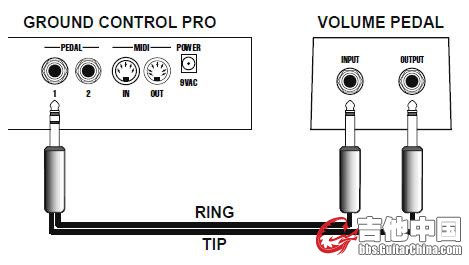
The Pedal input jacks take a standard 1⁄4" stereo plug. To use a volume pedal, you need a cable which breaks out a stereo plug to 2 mono plugs. These are often called “insert point”cables. Connect the “ring” end to the volume pedal input (sometimes labeled “instrument”) and the “tip” end to the volume pedal output (sometimes labeled “amp”).
接口使用大三芯插头。使用音量踏板时,你需要将大三芯插头改为大二芯插头,线材改造如图所示,ring连接音量踏板的INPUT,tip连接音量踏板的OUTPUT。
To use an expression pedal, you need a stereo 1⁄4" patch cord. For detailed information on how to setup and use expression pedals, please refer to the section titled “Expression Pedals”.
使用表情踏板,你需要一个大三芯的跳线。细节请参阅“表情踏板”部分。
QUICK START快速使用
You can use your Ground Control Pro right out of the box to select programs on any MIDI controlled device. To do this, the Ground Control Pro must have its factory settings. If you’re not sure, here’s how to restore them:
你可以使用GCP选择任何MIDI设备的程序,因为GCP有出厂设置,下面将告诉你如何恢复出厂设置:
1. Enter Setup mode by pressing both [SETUP] buttons (the upper left and right) at the same time.
2. Press [UTILITY].
3. Press [SELECT 2] twice, it says “INIT MEM Y/N”.
4. Press [+/YES]. It says “YOU SURE Y/N” and press [+/YES] again. When it says “WORKING…DON E” the memory is restored.
5. To exit Setup mode, press either [SETUP] button. It says “EXIT Y/N” so press [+/YES].
Remember, Quick Start is for those users who want to just plug in your Ground Control Pro and use it to control a single device as quickly as possible. To fully utilize its power and flexibility, you should continue reading this manual!
记住,快速使用只是为那些简单使用GCP控制单个设备。为了更好、更全面的使用,你需要继续阅读本手册。
CHANGING MIDI PROGRAMS改变MIDI程序
To call up a program on your device, choose a BANK for the first digit by pressing [BANK 1 or 2], then press [0-9] to choose the second digit.
调用一个程序,选择BANK,然后选择
For example, to call up program #21:例如,调用程序21
1. Press [BANK 2] until you reach BANK 2. (The BANK number is the leftmost digit in the display).按下【BANK 2】
2. Press [1] to Load (activate) Preset 21; the display says:按下【1】,装载程序21,屏幕显示如下:
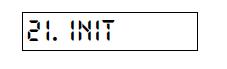
Your device should change to its program #21. To access programs 100 through 128, just press [BANK 2] and go to banks A (100-109), B (110-119) or C (120-128).
现在你可以改变程序21。
If your device isn’t changing programs, make sure that it’s set to respond to MIDI channel #1.
It can also be set for “omni”, which means that it will respond to any MIDI channel.
如果您的设备没有改变程序,那么确保它的设置对应的是MIDI通道 1。
它也可以被设置为“全”,这意味着它将响应所有的MIDI通道。
SETUP MODE系统设置
Setup mode is used to configure the Ground Control Pro to properly control your system.Setup mode is divided into the following categories:
系统设置用来配置GCP合适地控制你的系统,下面是系统设置的内容:
DEVICE NAME/CHANNEL: Assign names and channels to each of your MIDI controlled devices.
设备名称/通道:为你的可控设备指定名称和通道。
PEDAL: Enable any volume/expression pedals being used as MIDI expression pedals.
踏板:使用音量或表情踏板用于控制MIDI量。
EXPANDERS: Enable up to 4 GCX Guitar Audio Switchers and the System Mix Plus Remote Volume (VCA).
增加设备:最多连接4台GCX和系统音量设备.
MIDI: Enable MIDI IN to receive program changes. Backup and restore memory with MIDI System Exclusive.
MIDI:通过MIDI IN接受程序,备份和恢复MIDI系统设置。
INSTANT ACCESS: Define the function of the 8 Instant Access buttons.
即时访问:规定8个即时访问按钮的功能。
UTILITY: Change speed of directory scrolling. Select number of presets/bank. Restore factory settings.
功能:改变菜单滚动的速度,选择预设和组的编号,恢复出厂设置。
SPECIAL: Load factory setups for use with specific devices.
特殊:转载出厂设置以使用特定设备。
ENTER & EXIT SETUP MODE 进入和退出
To enter Setup mode, press both [SETUP MODE] buttons at the same time.
The Ground Control Pro will display:显示:

Buttons 2 through 8 are also labeled DEVICE NAME/CHANNEL, PEDAL, EXPANDERS, etc. While you are in Setup mode, you can press buttons 2-8 at any time to select a new Setup mode category.
按钮2到8标记设备名称、通道、踏板、增加等,在系统设置下,你可以随时按下这些按钮来选择新的设置类别。
To exit SETUP MODE at any time, press either [SETUP MODE] button and answer [+/YES]
to the prompt “EXIT Y/N”退出。
DEVICE NAME/CHANNEL设备名称/通道
This is where you setup your Ground Control Pro to be able to change programs on your MIDI controlled devices, such as multi-effects processors or a digital modeling amp.
在这里,你可以通过GCP改变受控设备的程序,比如多功能处理器或者数码模拟放大器。
The Ground Control Pro is capable of controlling up to eight different MIDI devices at the same time. Each of your MIDI devices can be set to respond to program changes sent on a specific MIDI channel (1-16). If you don’t know how to do this, please refer to that product’s instruction manual. You’ll need to set each device to respond to a different channel.
GCP可以同时控制8个不同的MIDI设备。每个MIDI设备要设置到特定的MIDI通道,并设置响应程序。如果你不知道该怎么做,请参阅相关产品说明书。你需要设置每个设备响应不同的通道。
For example, let’s say you have a MIDI preamp and a multi-effects processor. You should set the preamp to respond to MIDI channel #1 and the processor to respond to MIDI channel #2.
例如,你有一个MIDI前置放大器和多效果处理器,你需要将放大器响应到MIDI通道1,处理器响应到通道2。
Note: You don’t have to enter anything here for the GCX or any non-MIDI devices (like
stompboxes) which will be switched through the GCX audio loops.
注意:非MIDI设备(比如单块效果器)需要接入GCX中才能被GCP控制。
Enter Setup mode by pressing both [SETUP MODE] buttons at the same time. Then select this category by pressing [DEVICE NAME/CHANNEL]. The display will read something like:进入该菜单,屏幕显示如下:
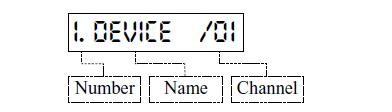
Number
The Ground Control Pro can control eight MIDI devices. This number tells you which of the eight devices you are entering. Press [SELECT 1 or 2] to choose a different device location. You can put each device in any of the eight locations. The only difference is that this is the order that they will come up in when you edit your presets.
GCP可以控制8台MIDI设备,这个编号告诉你当前所访问的是其中的那一台设备。按下【SELECT1or2】来选择不同设备的位置。你可以将每个设备放在8个中的任意位置,唯一不同的是,你编辑预置时调用它们的顺序。
Tip: The channel # is after the “/”. If this is “--” then that device location is disabled. You may want to scroll through each location by pressing [SELECT 2] and make sure that every location you aren’t using has a “--” for the channel.
贴士:在显示屏的“/”字符后,如果显示“——”,表示该设备不可用。
Name
Since after you have everything setup, it will be difficult to remember which devices were assigned to which MIDI channels, we let you assign a name to each device. Now, when you create and edit your presets you can refer to each of your devices by their name. You should enter the actual name of your device here, such as “MPX-1”, “EVENTIDE” or “TRIAXIS”.
当你完成了以上的设置,你可能很难记住哪一个MIDI通道控制的是那个设备。现在,你可以创建一个便于你记忆的名称,比如“EVENTIDE”。
The Ground Control Pro starts with device #1 named “DEVICE”. Devices 2-8 are blank. You change the name using the [DATA] and [CURSOR] buttons.
GCP从设备1开始默认名称“DEVICE”,设备2到8是没有命名的,你可以通过【DATA】和【CURSOR】按钮改变名称。
Note: If you press and hold a button it will repeat. You can press both [DATA] buttons at the same time for a space.
注意:如果你长按按钮,它将重复,你可以同时按下【DATA】输入空格。
Channel
Each of your devices must be set to respond to a particular MIDI channel, 1-16. The channel must match the number you enter here.
每个设备被设置只响应特定的MIDI通道,通道将显示你所访问的设备所匹配的数字。
Each of the devices (1-8) which are not being used must be set to “--”. This turns off the device.
如果你将使用的设备设置到 “--”,此设备关闭。
To set the channel:设置通道
1. Press and hold [CURSOR 4] until the channel is blinking.长按【CURSOR4】直到通道闪烁。
2. Press [DATA +/-] to select the desired channel number or “--” for off.按下【DATA+/-】选择数字或“--”。
Note: Each device in your system must be set to its own MIDI channel to respond properly.
注意:每个在系统中的设备必须设置专属的MIDI通道。
Start Number
Most MIDI controlled devices number their programs starting from 1. If your device starts numbering its programs from 0, then the device will always be off by 1 from what is displayed on the Ground Control Pro. You can fix this by telling the Ground Control Pro that it should “start at 0”. Here’s how:
大多数MIDI可控设备数字开始于1,如果你的设备开始于0,那么你需要告诉GCP。操作如下:
1. Press [SELECT 1 or 2] to choose the device 1-8 that you need to change.按下【SELECT1or2】选择你需要改变的设备。
2. Press and hold [CURSOR4] until the channel is flashing. Then press [CURSOR 4] one more time.长按【CURSOR4】直到通道闪烁,再按一次
【CURSOR4】The display will read:显示:
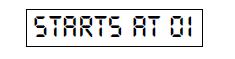
3. Press [-/NO] to select “STARTS AT 00” or press [+/YES] for “STARTS AT 01”.按下【-/NO】选择 “STARTS AT 00”或按下【+/YES】选择 “STARTS AT 01”。
PEDAL踏板
To use guitar volume or expression pedals with the Ground Control Pro as MIDI expression pedals, you must enable them here. If you don’t know how to connect a pedal to the Ground Control Pro, please refer to the “Connections” section of this manual.
使用吉他音量或表情踏板作为GCP的MIDI量控制,你必须连接它们,详情参看连接部分。
Enter Setup mode by pressing both [SETUP MODE] buttons at the same time. Then select this
category by pressing [PEDAL]. The display should read:显示
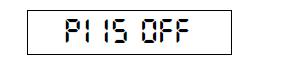
To enable (turn on) the pedal connected to “PEDAL 1”, press [+/YES]. To disable (turn off),
press [-/NO]. Press [SELECT 2] to access “PEDAL 2”.
按下【+/YES】打开踏板,按下【-/NO】关闭踏板。按下【SELECT2】访问“PEDAL 2”。
EXPANDERS增加设备
GCX Guitar Audio Switcher
If you have one or more GCX Guitar Audio Switchers, you must enable them here. The Ground Control Pro can control up to 4 GCX units to provide any combination of 32 audio loops and switches.
如果你有一台或更多的GCX,你必须授权它们,GCP最多可控制4台GCX,提供32个音频回路和选择开关。
Enter Setup mode by pressing both [SETUP MODE] buttons at the same time. Then select
this category by pressing [EXPANDERS]. The display should read:显示:
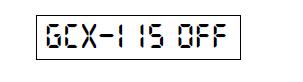
To enable the GCX, press [+/YES] to turn GCX #1 on. If you have more than one GCX, press
[SELECT 2] to access the next GCX. You can continue to enable GCX units 2 through 4.
按下【+/YES】,授权并打开GCX,如果你有更多GCX,按下【SELECT2】。
For most applications, you will use loops as either audio loops or latching switches. If you need to control a momentary switch function with one of the GCX loops, you must change it from “normal” to momentary” as follows:
大多数情况下,你将使用音频回路或者锁定开关。如果你需要选用GCX的瞬时开关功能,你需要如下操作:
1. Press [SELECT 2 or 1] to select the appropriate GCX.按下【SELECT2】选择GCX
2. Press [CURSOR 4] to access the desired loop. The display will look like:按【CURSOR4】进入需要改变的LOOP,显示
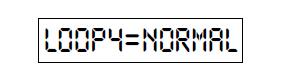
Press [+/YES] to select “MOM SW” for momentary switch operation. Press [-/NO] to return
to normal.
按下【+/YES】,选择“MOM SW”。
System Mix Plus
If your rig includes our System Mix Plus and you’d like to use its MIDI volume feature (VCA),you must enable it here. From the “Expanders” category, press [SELECT 2] until you see:
如果你的机架包括一个我们生产的System Mix Plus,你喜欢用它的MIDI音量功能,你需要如下设置:
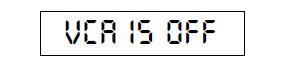
Press [+/YES] to turn the VCA function on.按下【+/YES】打开VCA功能
Note: When the VCA is enabled (“VCA IS ON”), you can only use devices 1 through 7.
Memory for device #8 is used to store volume levels.
注意:当VCA开启时,你只能使用设备1-7,设备8用来存储音量电平。
MIDI
Receive Program Changes接受编程
The Ground Control Pro can respond to program change commands sent to its MIDI IN jack. This allows you to call up presets automatically from a MIDI sequencer or to have your guitar tech do it from offstage using another MIDI controller.
GCP可以通过MIDI IN接口响应程序命令,这将允许你通过MIDI音序器或者在舞台外的其他控制器来自动激活预置。
To enable this function, enter Setup mode by pressing both [SETUP MODE] buttons at the
same time. Then select this category by pressing [MIDI]. The display will read “PGM RECV
OFF”. Turn it on by pressing [+/YES]. Next press [CURSOR 4] to show the display:通过以上操作,显示:
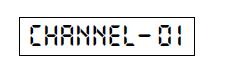
This is the MIDI channel that the Ground Control Pro will respond to. In most cases the
default value of 1 is just fine. If you need to change it, use the [DATA] buttons to select any
channel 1 to 16.
这是GCP响应的MIDI通道,你可以使用【DATA】钮来选择通道1-16。
Memory Backup & Restore (System Exclusive)存储备份和恢复(系统专用)
Your Ground Control Pro can transmit and receive the contents of its memory using MIDI System Exclusive messages. This is also sometimes refered to as a “bulk dump”. This allowsyou to:
GCP可以传输来自MIDI系统专用内存中的内容,它有以下作用:
• Keep a backup of all your presets.备份所有的预置
• Create and edit your presets on a computer.在电脑上编辑你的预置
• Transfer the memory contents from one Ground Control Pro to another.从一个GCP转移存储内容到另一个。
To transmit the memory, first enter Setup mode by pressing both [SETUP MODE] buttons at
the same time. Then select this category by pressing [MIDI]. Press [SELECT 2] and the display
will read:通过上述操作,显示:
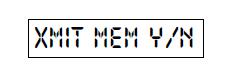
Press [+/YES] and you will see the message “SENDING MIDI” while the data is being sent
from the MIDI OUT jack.
按【+/YES】,你将看到“SENDING MDI”,数据从MIDI OUT接口发送。
The Ground Control Pro can have its memory loaded, either from a computer or from another
Ground Control Pro. To receive memory, enter Setup mode by pressing both [SETUP MODE]
buttons at the same time, then select this category by pressing [MIDI].
GCP可以从电脑或另一个GCP接受和装载内存。
Press [SELECT 2] twice until the display says:通过操作,显示:
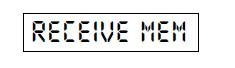
Once you see this message, you can load the memory back into the MIDI IN jack. As soon as
the Ground Control Pro starts receiving a valid System Exclusive message, it will display:
看到此信息,你可以通过MIDI IN接口接受内存。
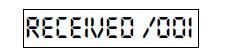
The number “001” will count up showing your progress. When it has received the entire message, it will flash “DONE” for a few seconds.
数字“001”显示你接受的进度,整个过程完成后,显示“DONE”。
INSTANT ACCESS及时访问
The Ground Control Pro allows you to use buttons 1 through 8 for instant access. Normally, presets are organized in banks of 10. To use the Instant Access feature, you must select the “4 Presets/Bank ” option. This frees the upper two rows since you only need the bottom row of 4 buttons to recall your presets.
你可以使用1-8按钮即时访问预置和组。一般,一组中有10个预设,如果要使用即时访问功能,你需要选择4分组模式。
To select the 4 preset/bank option, enter Setup mode by pressing both [SETUP MODE] buttons
at the same time, then press [UTILITY], followed by [SELECT 2]. The display should read:通过上述操作,显示:
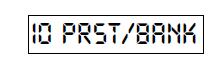
Press [+/YES] to select “4 PRST/BANK”. Now you’re ready to setup your instant access
buttons.
按【+/YES】,选择4分组。现在你已经为使用即时访问按钮,做好了基础设置。
The factory setting is for buttons 1-8 to control loops 1-8 in GCX #1, respectively. You can redefine each button to control any one of the following:出厂设置1-8按钮分别控制GCX的1-8LOOP。你也可以为这些按钮定义以下的功能:
• Any loop of your GCX Guitar Audio Switcher(s).任意GCX loop
• Start and Stop a MIDI sequencer.开启或停止MIDI音序器
• Send a MIDI continuous controller on/off message.开关MIDI连续控制器CC信息
To configure your instant access buttons, enter Setup mode by pressing both [SETUP MODE]
buttons at the same time, then select this category by pressing [INSTANT ACCESS].This display will show:通过上述操作,定义即时访问按钮:
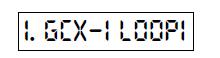
The first number “1” tells you which instant access button you are setting up.Pressing [BANK 2] will select buttons 1 through 8.第一个数字告诉你现在设置的按钮是哪一个,按【BANK 2】选择1-8按钮。
GCX Loops
Setting an instant access button to control a GCX loop means that you can simply press that button to directly turn the loop on or off. This allows you to be more spontaneous rather than having to create a whole new preset in anticipation of which loops you’ll want on and off. The most common uses of GCX loops are to switch stompbox effects in/out and to select amp channels.
通常用GCX来开关单块效果器的接入和输出或选择箱头通道。
When the display shows something like:
file:///C:\DOCUME~1\ADMINI~1\LOCALS~1\Temp\ksohtml\wps_clip_image-6178.png
This means that instant access button ‘3’ will control loop ‘5’ on GCX ‘1’. Use [CURSOR]
to
move between the GCX # and loop #. Then use [-/NO] and [+/YES] to change them. You can
select GCX #’s 1-4 and each GCX has loops 1-8.
上图所示,即时访问按钮3控制GCX-1的loop5。使用【CURSOR】可以转换GCX#或LOOP#,然后使用【-/NO】和【+/YES】来改变它们。
Sequencer Start/Stop音序器开始或停止
You can setup one of the instant access buttons to start and stop a sequencer. With the cursor
on the GCX #, press [+/YES] until the display shows:
当光标在GCX#时,长按【+/YES】直到显示如下:
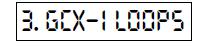
Now instant access button #3 will start and stop your sequencer.
现在即按3将启动或停止音序器。
MIDI Continuous Controller On/Off开关连续控制器
If you are using a multi-effects processor or a modeling amp, it is very likely that you can turn its internal effects on and off with MIDI Continuous Controller (CC) messages. By assigning CC messages to instant access buttons, you can control these internal effects just like a stompbox pedal board. All you need to know is which MIDI channel (1-16) and controller numbers (0-120) your device will respond to. Some devices will have the controller numbers fixed to specific effects, and others will let you assign each controller to a different function.
当你使用一个多功能效果处理器或模拟放大器,它们非常有可能通过CC信息来控制其内部效果的开关。通过分配CC信息到及时访问按钮,你可以像控制单块一样控制这些内部效果的开关。你需要知道的是那个MIDI通道和控制数是你的设备所响应的,一些设备需要固定的控制数对应特定的效果,另一些则需要分配每个控制器不同的功能。
With the cursor on the GCX #, press [+/YES] until the display shows:当光标在GCX#时,长按【+/YES】直到显示如下:
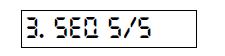
This indicates that Instant Access button #1 will control MIDI continuous controller #004 on
channel 1. You can use [CURSOR] to move between the channel and the controller number.
Then use [-/NO] and [+/YES] to select MIDI channels 1-16 and continuous controllers 0-120.
上图所示以为着,即按1将控制MIDI CC004在通道1.
If you press [CURSOR 4] again, you can select between NORMAL, XMIT W/PRSET and
MOMENTARY. Here’s what that means:如果你按【CURSOR 4】,你可以选择正常, 和瞬时模式,它们有如下的意思:
NORMAL. The CC message is only sent when you press the instant access button. You press
it once to turn it on, then again to turn it off.
正常:你按下及时访问按钮,CC信息发送,再按一次停止发送。
XMIT W/PRSET. This stands for “Transmit with Preset”. When you call up a preset on the
Ground Control Pro, it will send out the current state (on or off) of this instant access
button. Of course it turns on and off when you press the button too.
伴随预置:当你激活一个预置时,将发送这个即时访问按钮的当前状态(开或关),当然同时你也可以按下该按钮改变开关状态。
MOMENTARY. This option means that it sends an “on” message when the instant access
button is pressed, then sends an “off ” message when it is released.
瞬时:当你按着按着及时访问按钮,信息发送;放开按钮,信息发送停止。
UTILITY 功能
Utility allows you to change the speed of the scrolling preset directory, select the number of presets per bank, and reinitialize memory to restore the factory defaults.
改变屏幕显示菜单的速度,选择组或预置的编号,重置出厂设置。
Directory Speed目录速度
This lets you control how fast the directory of presets scrolls when you enter a new Bank. To change the directory speed, enter Setup mode by pressing both [SETUP MODE] buttons at the same time, then press [UTILITY].The display will read:通过上述操作,显示:
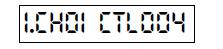
Press [-/NO] or [+/YES] to change the value from 1 (slowest) to 4 (fastest).
按【-/NO】或【+/YES】改变数值,1最慢,4最快。
Presets / Bank预置和组
You can choose between having 10 or 4 presets in each bank.
你可以选择一组10个预置或4个预置。
10 Presets / Bank. With this selection you will use buttons 1-9 and 0 to select your presets. Buttons [-/NO] and [+/YES] are used as increment and decrement so you can step through the presets sequentially. This is a great feature if you have a rigid set list and want to pre-program all of the changes. You will use [BANK 1 or 2] to select from 20 available banks, 0-9 then A-J.
10预置每组:你可以使用1-9和0按钮来选择预设。按钮【-/NO】、【+/YES】用来上下浏览预设。
4 Presets / Bank. This way you will access your presets as banks of 4 presets each. You still use [BANK 1 or 2] to choose the bank, but only buttons 1-4 on the bottom row (the large white numbers on a gray background) to call up the presets. This frees the upper two rows for instant access since you are only using the bottom row to recall your presets. If you want to use the instant access buttons, you must choose 4 presets/bank.
4预置每组:仍然使用【BANK 1 OR 2】选择组,最底下灰色背景的4个按钮来激活预置。上面的两排按钮就可以用来即时访问。
The Ground Control Pro is initially set to 10 presets/bank. To change the selection, enter Setup
mode by pressing both [SETUP MODE] buttons at the same time, then press [UTILITY].Press [SELECT 2] so the display reads:通过上述操作,选择10预设模式
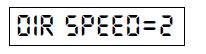
Press [+/YES] to toggle between 10 and 4 presets/bank.按【+/YES】选择10或4模式。
Initialize Memory初始化
This function restores the Ground Control’s memory to the factory settings. To do this, enter
Setup mode by pressing both [SETUP MODE] buttons at the same time, then press [UTILITY].Press [SELECT 2] twice, so the display reads:通过上述操作,恢复出厂设置:
[local]21[/local]
Press [+/YES]. After the warning and “YOU SURE Y/N” message, press [+/YES] again. The
initialization process can take up to 30 seconds. The display will say “WORKING…” and
when it’s finished it will briefly say “DONE”.
此过程预计耗时30秒。
SPECIAL特殊
Special lets you set up your Ground Control Pro to work with the Line6 POD and Flextone2.If you have one of these products, this is the quickest way to get up and running. You can call
up all of the amp models, plus use our 8 instant access buttons to have direct control of their
built-in effects.
这里是GCP与LINE6 POD和FLEXTONE2连接的设置。
Note: This function will reinitialize the memory in your Ground Control Pro. It will erase
any settings you have already programmed.
注意:这个功能已经存储在GCP的内存中,这将方便你的设置。
To do this, enter Setup mode by pressing both [SETUP MODE] buttons at the same time, then
press [SPECIAL]. Press [SELECT 2] to display the correct device, such as:进入系统设置菜单,按“特殊”,再按下【SELECT 2】显示当前设备:
[local]22[/local]
Then press [+/YES]. After the warning and “YOU SURE Y/N” message, press [+/YES] again.
The display will briefly say “WORKING…” and when it’s finished it will flash “DONE”.
SELECT PRESET 选择预置
The Ground Control Pro lets you create up to 200 presets. When you recall a preset, the Ground Control Pro will set all of your MIDI controlled devices to the correct programs. Plus, if you have one or more GCX Guitar Audio Switchers, it will switch all the loops too. This allows you to completely control your sound with the press of a single button.
GCP有200个预置,当你激活一个预置,它会按照正确的程序设置你的MIDI设备。另外,如果你有一台或多台GCX,GCP还可以选择loop。你只需要按一个单独的按钮就可以完整地控制声音。
In the “Utility” section of Setup mode, you chose whether you wanted to access your presets in groups of 10 or groups of 4. If you didn’t change this selection, the default is 10 presets in each bank. The following sections will explain how you recall presets on your Ground Control Pro depending on which selection you have made.
在系统设置的“功能”部分,你可以选择使用4分组预设或10分组,默认是10分组。下面将介绍如何召回预置:
When you power up the Ground Control Pro, it displays a startup message which you can skip by pressing any button. Then it shows a scrolling directory of the presets in Bank 0.
当你打开GCP,屏幕显示开机信息时,你可以按任意键跳过,然后屏幕显示0组的预置。
10 PRESETS / BANK 10分组
The 200 presets are arranged in 20 banks of 10 presets each. The banks are numbered from 0 to 9, then from A to J. Presets within the bank are numbered 0 to 9. The display will look something like this:
200个预置被平均安排在20个分组,组编码从0-9,然后A-J排列。显示如下的式样:
[local]23[/local]
The “07” at the beginning indicates that the Ground Control Pro is currently set to bank #0, preset #7. The name of the preset is “RHYTHM”. If your Ground Control Pro is new, the names of all your presets will be “INIT”. Once you start creating your own presets, you will enter your own names for them. Creating and editing presets is explained in the following chapter.
开头的“07”说明现在是0组,7预置,名称为“RHYTHM”。GCP出厂设置所有预置的名称都是“INIT”。
To recall a preset, first select the bank by pressing [BANK 1] or [BANK 2]. To move through the banks quickly, hold down either [BANK] button and it will repeat. Then choose a preset within that bank by pressing any of buttons [1] through [9] or [0].
召回一个预置,首先需要按【BANK 1】或【BANK 2】选择组,也可以按住任意一个【BANK】键快速浏览选择。然后使用【1】到【9】或者【0】键来选择组内的预置。
Note: Use buttons “1” though “9” and “0” to select your presets. These are the small numbers which are in the top two rows and the left side of the bottom row. The large numbers “1” through “4” on a gray background are used with the 4 presets/bank selection only.
注意:10分组中,使用的数字按钮是在前两排的底行左边的小号码。4分组使用的最底一排有灰背景的大号码。
For example, if you’re currently in bank 0 (leftmost digit is a 0) and you want to recall preset #21,press [BANK 1] twice to select bank #2, then press [1] to activate preset #1 within that bank.
比如:如果你现在在0组,你想要召回预置21,按【BANK 1】两次选择组2,然后按【1】。
You can also use the [-/NO] and [+/YES] buttons to step through your presets one at a time. This is a handy feature if you have a rigid set list and all of the changes are already programmed in order. Another use is to select the first preset in a song using the regular bank and number buttons, then use [+/YES] to step through the changes within that song.
你也可以使用【+/YES】和【-/NO】按钮来逐个选择预置。如果你已经将所有的预置按照使用的需要排练起来的话,,这个功能对你来说一定很有用。
When you change banks, the Ground Control displays a directory of presets within the new bank. The directory will continue to scroll until either a preset is selected or you return to the original bank. If you forgot which bank you were in, when you get back to it the decimal point following the bank number will light until it finishes scrolling the directory.
当你只改变组,GCP将显示该组内的逐个预置,直到你选择其中的一个预置或者回到原先的组。
4 PRESETS / BANK WITH INSTANT ACCESS 即时访问/4分组
Using 4 presets/bank allows you to select your presets using only buttons [1] through [4] on the bottom row. This frees the upper two rows to give you 8 instant access buttons. You can define the function of each instant access button in the “Instant Access” section of Setup mode. The default is for them to control the eight loops of your GCX Guitar Audio Switcher.
使用4分组模式时,你只用底排的【1】到【4】按钮,其他不使用的8个数字按钮就可以用来实现即时访问功能。你可以到“即时访问”菜单中设置它们的功能,默认的是它们分别控制GCX的8个LOOP。
The presets are arranged in 36 banks of 4 presets each. The banks are numbered from 0 to 9,then from A to Z. Presets within the bank are numbered 1 to 4.
预置被安排在36个组里,组数从0到9,然后A到Z。
To recall a preset, first select the bank by pressing [BANK 1] or [BANK 2]. To move through
the banks quickly, hold down either [BANK] button and it will repeat. Then choose a preset
within that bank by pressing any of buttons [1] through [4].
召回一个预置,首先需要按【BANK 1】或【BANK 2】选择组,也可以按住任意一个【BANK】键快速浏览选择。然后使用【1】到【4】键来选择组内的预置。
Note: Use buttons “1” though “4” on the bottom row to select your presets. These are the
large “1” through “4” numbers printed on a gray background. The smaller numbers
“1” through “8” on the upper two rows are your instant access buttons.
注意:大字号的1到4用来选择预置,小字号的1到8是即时访问按钮。
Buttons [1] to [8] on the upper two rows are your instant access buttons. These are commonly used to make your Ground Control Pro function more like a traditional stompbox pedalboard. They will switch actual pedal effects on or off using our GCX Guitar Audio Switcher, or provide the same function with “virtual” effects built into your digital amp or multi-effects processor. You can press these buttons at any time.
上面两排按钮【1】到【8】是即时访问按钮,大多数时候你可以像使用传统的单块板子一样,通过GCX选择单块效果器的开关,或者为你箱头、多功能效果处理器提供类似单块效果器的功能。
EDIT PRESET 编辑预置
When the Ground Control Pro is shipped from the factory, it comes set up to control one MIDI device responding on MIDI channel #1. The default presets call up MIDI programs sequentially, meaning that Ground Control Pro preset ‘01’ calls up MIDI program #1, preset ‘02’ calls up program #2, and so on. This is the same way that any “dumb” MIDI foot controller works.
The real flexibility of the Ground Control Pro is that you can edit the presets to make each one do whatever you want. And you can organize them in whatever order you want. Some players like to put their favorite sounds in the first one or two banks for easy access. Others organize them according to a particular set list. And still others dedicate one bank to each song and that’s where they put all the sounds they use for that song.
GCP的灵活性允许你编辑预置实现你想要的功能,并按照你想要的顺序安排它们。有些乐手喜欢将钟爱的音色放在第一或第二组,另一些乐手根据特定的规律来组织预置的顺序。还有一些乐手喜欢将一首歌曲中使用声音放到一组中。
When you edit each preset, here’s what you can do:当你编辑预置,可以操作:
• Select the program for each MIDI controlled device 为每个MIDI设备选择程序
• Specify what each of the two expression pedals will control 指定将用那个表情踏板控制
• Set the System Mix Plus volume 设置系统混合音量
• Set the loops on or off in up to 4 GCX Guitar Audio Switchers 设置GCX的loop开关
• Name your preset 命名预置
Note: Only those items which you have enabled in Setup mode will appear.
注意:只有你在系统设置中激活的项目才会出现。
These changes occur in “real time” while you edit your presets, so you can experiment with new tone combinations interactively before you save them.
当你编辑预置时,音色会发生实时改变(实时响应),你可以在保存前尝试不同的音色组合。
Here are the basic steps to edit or create a preset:下面是基本的编辑步骤
1. Select the preset you want to edit.选择你想要编辑的预置。
2. Enter Edit mode by holding down [EDIT] until the Edit LED comes on.按住【EDIT】直到编辑指示灯亮起,进入编辑模式。
3. Use [SELECT 2] to step through each of the items within the preset.使用【SELECT 2】浏览此预置中的所有项目。
4. When you are done, press [EDIT] again to exit Edit mode.完成后,按【EDIT】推出编辑模式。
ENTERING EDIT MODE 进入编辑模式
Before you enter Edit mode, you must first select the preset you want to edit. The display will show something like:
在你进入编辑模式前,你必须选择你想要编辑的预置,屏幕显示示例:
[local]24[/local]
Now press and hold the [EDIT] button until the LED above it comes on and the display changes. The delay in entering Edit mode is so that you don’t accidentally enter this mode during performance.
现在按住【EDIT】按钮直到LED亮起,显示改变。进入编辑模式有一定的延迟,以防你在表演时不小心进入编辑模式。
Now that you’re in Edit mode, use [SELECT 2] to step through each of the items within the preset. When you’re done, press [EDIT] again to exit Edit mode. If you’ve made any changes, the display will show:
现在使用【SELECT 2】浏览预置里的项目,完成后,按下【EDIT】推出编辑模式。如果你已经做了一些更改,将显示:
[local]25[/local]
Press [+/YES] to save your changes, or press [-/NO] to exit Edit mode without saving.
Note: If you exit Edit mode without saving, your changes will still be there until you select
a new preset. So if you change your mind, just go back into Edit mode and save it.
注意:如果你没有保存退出编辑模式,你的更改将会暂存,直到你选择进入其他的预置。所以如果你改变了注意,在激活其他预置钱,可以直接返回编辑模式保存。
ASSIGNING MIDI PROGRAM CHANGES 分配MIDI编程
After selecting a preset, enter Edit mode by holding down [EDIT] until the edit LED comes on. You will see the name of the first device that you entered in Setup mode. If you haven’t changed the device in Setup mode, then you have only one MIDI device named “DEVICE” which responds to MIDI channel #1. The Ground Control Pro display will look something like this:
进入编辑模式后,你将看到你在系统模式中登记的第一个设备的名称。如果你没有改变系统设置中设备,你将看到响应MIDI通道1的第一个设备名称为“DEVICE”。GCP显示如下信息:
[local]26[/local]
Now enter the number of the program you want for this device. You can access any program
from 0 to 128.
现在你可以为设备设置你想要的程序。
For example:
1. For program 6, press [0] [6]
2. For program 36, press [3] [6]
3. For program 112, press [1] [1] [2]
Notice that there is a slight delay when you select programs 10, 11, or 12. This is because the Ground Control is waiting for a third digit in case you wanted programs 100 through 128.
请注意,在你选择两位数的程序时,会有一个延迟,GCP在确定你是否会选择程序100-128。
You can also press [-/NO] and [+/YES] to step through your device’s programs one at a time.
你也可以按【NO】和【YES】来浏览选择设备程序。
If you have additional MIDI devices, press [SELECT 2] to go to the next one and enter its
program.
如果你有其他的MIDI设备,按【SELECT 2】进入下一个为它设置程序。
Note: The Ground Control automatically filters redundant program changes when presets are recalled to avoid audible glitches. So if you change from one preset to another that has the same MIDI program specified, it won’t send the program change command again.
注意:在改变预置时,GCP有自动过滤冗余程序变更的功能,避免产生杂音。如果两个预置有相同的MIDI程序,在它们交替时,不再发送编程命令。
You can instruct the Ground Control Pro to not send a MIDI Program Change with this preset. How you do this depends on whether your device numbers its programs from 0 to 127, or from 1 to 128 (see “Start Number” on page 7). To not send a MIDI Program Change, do one of the following:
你可以指示GCP的预置不发送MIDI编程,怎么操作依赖于你的设备的初始数字(是0-127还是1-128)。操作如下:
• If the device starts at 1, then choose program 0 by pressing [0] [0].
• If the device starts at 0, then choose program 128 by pressing [1] [2] [8].
When no program is selected, the display will show “--” instead of a program number.
当没选择程序时,显示“--”代替程序数字。
CONTROLLING THE SYSTEM MIX PLUS VCA
Before controlling the System Mix Plus VCA, you need to enable the VCA from the Expanders
category of Setup mode.
在控制VCA前,你需要到系统设置的“增加”授权VCA。
For each Ground Control Pro preset, you can assign a specific volume level, or you can control the volume with expression pedals, or do both.
在每一个预置中,你都可以分配一个特定的音量,或者你可以用表情踏板控制音量。
Controlling the VCA with Preset Volume Levels使用预置音量控制VCA
Volume changes can be programmed for each preset. Press [SELECT 2] until you see the
display:每个预置都能编程音量改变
[local]27[/local]
A value of “--” means no volume change will be sent when the preset is selected. Press and
hold the [DATA] buttons to enter a preset volume level from 00 (off) to 99 (maximum).
“--”表示此预置没有选择音量改变,按住【DATA】按钮进入编辑预置音量。
Controlling the VCA with Expression Pedals 使用表情踏板控制VCA
To control the VCA with expression pedals, you set them up just like in “Using Expression
Pedals” below. Press [SELECT 2] until you get to the pedal display for the desired
Pedal (1 or 2):
按住【SELECT 2】直到现实如下:
[local]28[/local]
Press [CURSOR 4] to select the target device. Then press [+/YES] to choose VCA.The display should look like:
按【CURSOR 4】选择目标踏板,然后选择:
[local]29[/local]
Now press [CURSOR3] to return to the previous screen. Use [DATA] to select Stereo, Left,
Right, or Pan. The expression pedal now controls volume from 0 (off) to 127 (maximum).
现在按【CURSOR 3】回到前一画面,用【DATA】选择立体声、左右声道或平衡模式,现在表情踏板就能控制0-127的音量了。
Using Both Preset Level and Expression Pedals
You may use both the preset level and the expression pedals simultaneously. When a preset is recalled, the preset level will be sent to the System Mix Plus. The expression pedal will override the preset level only when the value of its position matches the value of the preset level. This avoids any drastic volume changes when the pedal is moved.
有时你可能同时使用预置音量和表情踏板。当一个预置激活,预置音量会发送到SMP,
For example, if the Preset Level is 99 (maximum volume), then the expression pedal won’t
take
control of volume until it has reached its full on position. Then the volume will track the
movement of the expression pedal.
If the expression pedal is assigned to Left or Right, the preset level will control only the other
channel of the volume control. For example, if the expression pedal is assigned to the left
channel, then the preset level will control the right channel.
CONTROLLING THE GCX GUITAR AUDIO SWITCHER控制GCX
The Ground Control Pro is capable of controlling four GCX Guitar Audio Switchers for up to 32 loops. Before you can control your GCX(s), you must enable them from the Expanders category of Setup mode.
使用GCX前,在系统设置的“增加”目录中授权你的GCX.
To program loops on a GCX, first select a preset and enter EDIT mode.
编辑GCX的loop,首先你要先选一个预置,进入编辑模式
Then press [SELECT 2] until you see:按【SELECT 2】直到显示:
[local]30[/local]
Now press [1] through [8] to turn on or off the appropriate loops. The LEDs above each button show the current status of the loop. If you have additional GCX units, press [SELECT 2] to select “GCX-2” and repeat as necessary.
选择按【1】到【8】键,打开或关闭相应的LOOP,按键上的LED会显示LOOP当前的状态。如果你有额外的GCX,按【SELECT 2]】来选择GCX-2。
If you don’t want the GCX loops to be changed, then you can disable the GCX for this preset. To do this, while you’re at the “GCX-1” screen, press [-/NO]. The display will flash DISABLED, then change to:
如果你不想改变GCX LOOP,你可以在屏幕显示“GCX-1”时,按【NO】,屏幕显示DISABLED,然后出现以下信息。
[local]31[/local]
To enable the GCX again, you can either press [+/YES] or just change any loop by pressing
one of the buttons [1] through [8].
USING EXPRESSION PEDALS 使用表情踏板
Before using expression pedals, you need to enable them from the Pedal category of Setup mode.
使用前,你需要在系统设置踏板目录中授权你的踏板。
After you select a preset and enter Edit mode, you can specify what each expression pedal will control by pressing [SELECT 2] until you see the following display:
选择一个预置进入编辑模式,你可以指定每个踏板如何控制,按住【SELECT 2】直到显示:
[local]32[/local]
Pedal
This tells you which pedal you are editing. Press [SELECT 2] again to select pedal #2.
告诉你那个踏板正在被编辑,按【SELECT 2】选择踏板2
Current Value数值
This shows you what position is being read from the expression pedal. It’s really just a diagnostic tool so that you know if the pedal is working properly. Wiggle the pedal and make sure the numbers change and your device is responding properly. If the numbers are changing, then the Ground Control Pro is definitely sending the specified MIDI messages.
这个数值显示表情踏板位置的读数,是一个显示踏板工作的分析工作。踩动踏板,数值改变,测试你的设备是否响应,如果数值变化,证明GCP发送了MIDI信息。
Message Type信息类型
Now you need to choose a MIDI message type. It doesn’t matter which you choose as long as it matches the message type that your device is set to respond to. The choices are:
现在你需要选择MIDI信息类型:
• No output: “OFF” 不输出
• Pitch Bend: “PITCHB” 弯音
• Aftertouch: “AFTERT”
• Continuous Controllers 000 through 120: “CTL007” 连续控制器
To choose the MIDI message type press (or press and hold) [-/NO] or [+/YES]. Some devices let you assign controller messages to whatever parameters you like. Others will have a list of what each controller does. You need to check the manual for the device you are controlling to see how it works.
如何设置参数请参阅相关设备的说明书。
Tip: Controller #7 (‘CTL007’) is almost always volume.
贴士:控制器7一般用于音量。
Target Device 目标设备
If you have more than one MIDI device, you must specify which one the Expression Pedal should control. Press [CURSOR 4] to get to the following display:
如果你有多个MIDI设备,你可以指定用哪个表情踏板控制。按【CURSOR 4】显示:
[local]33[/local]
Press [-/NO] and [+/YES] to select the correct device. Only those devices that you have specified in the Device Name/Channel category of Setup mode will appear.
选择设备,在系统设置中设置过设备名的设备才会显示如上名称。
NAMING PRESETS 命名预置
To enter the name for your new preset, press [SELECT 2] until you see:按【SELECT 2】
[local]34[/local]
Press [-/NO] and [+/YES] to change the characters. Press [CURSOR3 4] to move the cursor
to each character position.按【NO】【YES】改变字母,按【CURSOR3 4】移动光标位置。
Tip: To save time, if you press and hold [-/NO] or [+/YES] they will autorepeat. If you press them both at the same time, the character is replaced by a space.
贴士:为了节省时间,如果你按住【NO】【YES】,字母将自动重复,同时按住这两个键,字母会被空格代替。
SAVING PRESETS 保存预置
If you have made any changes to your preset, when you press [EDIT] to leave Edit mode, the
Ground Control Pro will display:
如果你对预置有任何的改变,当你按下【EDIT】离开编辑模式时,GCP会显示:
[local]35[/local]
Press [+/YES] to save your preset. The Ground Control Pro will display briefly “SAVING TO
01”, before exiting Edit mode. If you press [-/NO] instead, you will exit Edit mode without
saving your changes. Your changes will not be lost until you select a new preset.
YES保存,NO不保存,在你选择下一个预置前,改变将会暂存。
Saving to a different location (Copy) 复制预置
Sometimes you may want to save your preset to a new location. This is useful when you want to start with an existing preset and just change one or two things. Also, it allows you to copy presets from one location to another.
此功能可以用于复制预置到新的位置,或者创造一个和当前预置类似(只改变一两个参数)的新预置。
To copy a preset to a new location, first select the original preset. Then enter Edit mode by
holding down [EDIT] until the Edit LED comes on. Then press [SELECT 2] until you see:
先进入目标预置,然后进入编辑模式,按【SELECT 2】直到显示:
[local]36[/local]
The first digit (bank#) will be flashing. Press [-/NO] or [+/YES] to select the new bank. Now press [CURSOR 4] and the second digit (preset# within the bank) will flash. Use [-/NO] or [+/YES] again to set this number. Then press [EDIT] and the display will flash alternately between:
第一个字符(BANK)闪烁,选择新组,按【CURSOR 4】选择第二个字符(PRESET),选择新预置,然后按【EDIT】交替显示一下画面:
[local]37[/local]
and the name of the PRESET currently in your chosen location. This will keep you from accidentally writing over a preset you want to keep. You can press [+/YES] to save or press [-/NO] to go back and choose a new location.
交替显示你当前预置的名称和复制的位置。YES确定,NO返回重新选择复制的位置。
ABOUT MIDI关于MIDI
MIDI (Musical Instrument Digital Interface) is a universal language that allows electronic devices made by different manufacturers to communicate with one another. Although using your Ground Control Pro doesn’t require a thorough knowledge of MIDI, it is helpful to understand Channels, Program Changes, and Continuous Controllers.
MIDI(数字乐器接口)是一种世界通用的语言,支持不同厂商生产的不同的电子设备连接。尽管使用GCP不需要专业的MIDI知识,但阅读下面的MIDI知识,将有助于你理解通道、编程和连续控制器等概念。
Channels
MIDI Channels are like channels on your television. When you select a channel on your TV, you only receive the broadcast transmitted on that particular channel. Similarly, when you select the channel on a MIDI device, it will only respond to messages sent on that Channel. MIDI messages can be transmitted on 16 different channels (1-16) through a single MIDI cable.
MIDI通道就像电视频道,当你选择一个频道,你只能接受到这个频道的广播信号。相似地,当你选择一个MIDI设备的通道,它将只响应这个通道的信息。一根MIDI线可以传输16个通道。
Program Changes
Your MIDI controlled devices have a series of programs which can be recalled from the front panel. Programs can also be recalled by sending a MIDI Program Change command.
MIDI Program Changes select one of 128 different programs. Some manufacturers number their programs starting with 1 (1-128), some start with 0 (0-127).
你的MIDI设备有一系列的程序用来调用,程序也可以用发送的编程命令来调用。
MIDI编程有128个不同的程序。
Continuous Controllers
Unlike Program Changes, which select an entire program, Continuous Controllers change only selected parameters within a program. Also known as Control Changes, these messages are frequently used to add expression to an effect by adjusting parameters like volume, mix, reverb depth, delay time, or EQ to name a few.
不同于编程选择整个程序,连续控制器只改变程序里的某些参数,比如改变音量、混合、混响深度、延时时间、EQ等。
There are 121 different MIDI Continuous Controllers, numbered 0 to 120. Each controller is like a slider or a knob; it can transmit a “continuous” stream of values ranging from 0 (all the way off) to 128 (all the way on).
有121种不同的MIDI连续控制器,编号0到120。每一个控制器就像一个滑块或旋钮,它可以传输一个数值从0(全关)到128(全开)的数据流。
The Ground Control has inputs for two pedals which you can define to send any MIDI Continuous Controllers you wish. The position of your pedal is converted into a value from 0 to 127. Whenever the pedal is moved, the Ground Control transmits a Continuous Controller message with the new value.
GCP有两个踏板输入可供你发送你想要的MIDI连续控制器。
Each MIDI device supports Continuous Controllers differently, so you should consult the manual for that device to determine which controller to use, and what parameters may be controlled with it.
每一个MIDI设备所支持的连续控制器都不同,所以你需要参考用户手册来决定它怎么使用,用什么样的参数来控制它。 |
|
