|
|
楼主 |
发表于 2013-7-3 08:55:11
|
显示全部楼层
The Footswitches – Play and Preset Mode脚踏开关-演奏及组模式
SPACE’s footswitches are multi-purpose and operate in one of three modes, Play Mode, Preset Mode, and System Mode. In normal use, SPACE is in either Play Mode or Preset Mode. System Mode is used to set up MIDI, external controls and various system parameters.
SPACE的脚踏开关在演奏模式、预置模式和系统模式中分别有着不同的用途。在这部分先教你脚踏开关在一般使用(演奏模式\预置模式)中的使用方法,而在系统模式中的使用方法请看本手册的系统模式部分。
Pressing and holding the Right Footswitch switches between Play and Preset Mode.
按下并按住右脚踏开关可以在演奏模式和预置模式之间切换。
Play Mode 演奏模式
In Play Mode, the Billboard displays the first 12 characters of the currently loaded Preset
Name. Three Footswitches are used to control the Preset.
在演奏模式中,屏幕会显示当前你使用的效果名称,三个脚踏开关用来控制效果。
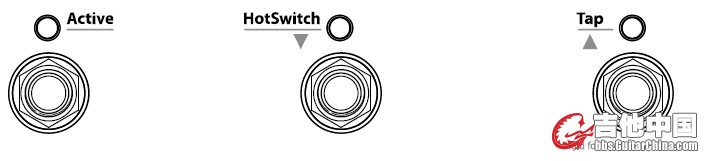
Active Footswitch激活开关
The “Active” footswitch is used to toggle between Active and Bypass. The Active LED is lit orange when the Effect is in use. When Bypassed, the Active LED is off.
激活开关是用来开关效果当前效果的(激活 或 BYPASS)。当效果被激活是Active下边的灯会发出橙色的光。
HotSwitch™ Footswitch热键
The Middle Footswitch can be programmed to act on the loaded Preset as a programmable
controller allowing the user to switch between the normal Preset parameter values and a programmed, alternate set of parameter values. It’s like having two Presets in one!
中间的脚踏可以被编辑为装载音色的功能,允许用户选择预置的音色参数和被编辑过的参数,就像选择两个预置一样。
When a Preset is loaded with a HotSwitch assignment, the Middle Footswitch LED will be lit GREEN to indicate that the HotSwitch is “active.” (If the HotSwitch is not programmed, the LED will be unlit.)
当你用热键加载一个音色,中间绿色的指示灯将会发亮,表示热键功能激活。
Press and release the HotSwitch and the Preset’s parameter values will change to their
HotSwitch programmed values, the LED will turn orange and the display will indicate which
of the parameters have been modified by the HotSwitch. If only a single parameter is under HotSwitch control, the parameter’s value is displayed. If multiple parameters are under HotSwitch control, the display is a graphic representation of the Control Knobs. Control Knobs that are controlled by the HotSwitch are represented as circles while unassigned Control Knobs are indicated by a solid line (dash).
按下或释放热键,预置音色的参数将会变成热键编辑的数值,指示灯将变成橘色,屏幕将显示那些被热键改变的参数。如果只有一个参数被热键控制,那么参数数值将显示。而当热键控制多个参数的时候,屏幕会显示如下图示,热键控制的旋钮在屏幕相应位置显示圆圈,未被控制的显示波折号。
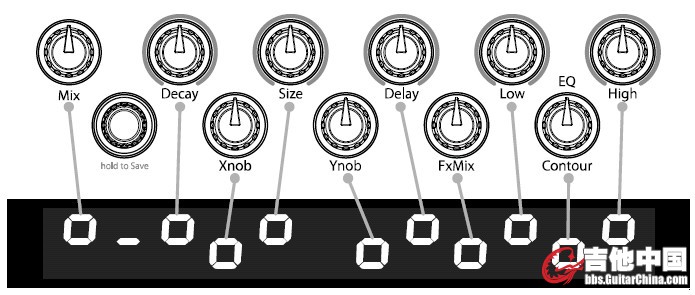
Press and release the HotSwitch again and the Preset’s parameter values will return to their default values (Preset values) and the HotSwitch LED turns GREEN. In this way, by pressing and releasing the HotSwitch you can toggle between two settings for the loaded Preset.
再次按下然后释放热键,预置音色的参数将复原,指示灯变绿。通过这种方式,您可以在当前预置音色中用热键启动两种设置。
You can also use the HotSwitch to only momentarily change the parameter values rather than toggle between the two settings. Press and hold the HotSwitch and the values will change while holding and revert back to their Preset default values on release.
你也可以通过长按热键来瞬时改变和恢复预置音色参数。
HotSwitch Programming热键编辑
In Play Mode, the HotSwitch is always active and programmable, i.e., HOT.
在演奏模式下,热键功能是激活的,也可以被编辑。
To program, press and hold the Middle Footswitch (HotSwitch) and turn any combination of the parameter Control Knobs to achieve the sound that you desire for the HotSwitch. This will be the sound you’ll hear when the HotSwitch RED LED is lit. While in program mode, the HotSwitch LED may flash either GREEN or RED depending on the state of the HotSwitch but it is the RED LED state that is the HotSwitch programmed sound. The GREEN LED indicates that the parameter settings are those of the original Preset values and that the HotSwitch has been programmed and will change the effect when pressed.
长按中间的脚踏,同时转动任何控制旋钮或旋钮组,直到获得你希望的声音为止,这就是当红色的热键指示灯亮起时你将听到的音色。在编辑模式下,指示灯会根据热键的情况闪绿色或者红色的光,红色亮时是热键正在被编辑,绿色表示原始的参数设置、热键已编辑完成或者按下改变效果。
Note: You must save the Preset to store the HotSwitch settings.
注意:你必须保存预置音色来储藏热键设置。
To clear HotSwitch programming, press and hold the Middle Footswitch (HotSwitch) pressed
and press and release the Encoder. The display will show [HOTSW CLEAR]. When HotSwitch programming is cleared, the HotSwitch will have no effect on parameter values and the HotSwitch LED will be off.
清除热键设置,长按中间的脚踏,同时按下并释放ENCODER。屏幕将显示[HOTSW CLEAR]。当热键设置被清除后,热键将没有任何效果,指示灯也将关闭。
The HotSwitch function can be accessed by MIDI or by using an Auxiliary Switch as described in the System Mode section of this User Guide.
热键功能也可以通过接受MIDI信号或者辅助踏板来实现,具体请参看说明书的系统模式部分。
Tap Footswitch
The “Tap” footswitch is used to tap tempo. While tapping, the updated tempo value is displayed by the Billboard in Beats Per Minute (BPM) if Tempo is ON and in milliseconds if Tempo is OFF.
Tap开关在Tempo模式下用来即时设置拍速。当年你打点时,屏幕会显示拍速。
To turn Tempo ON or OFF, press the Tempo Button. When Tempo’s state changes, the Billboard will briefly display the appropriate message either [TEMPO ON] or [TEMPO OFF] When Tempo is ON, the Tempo LED flashes at the current tempo.
开关TEMPO模式,按下tempo按钮。速度模式改变时,屏幕将会简单的显示[TEMPO ON] 或者[TEMPO OFF],当速度模式开启,速度指示灯会一当前速度闪烁。
If Tempo is OFF, the Tap Switch can be used to set the decay times of reverb algorithms
whose decay is in seconds. This includes Hall, Room, Plate, Spring, DualVerb, Reverse,
ModEchoVerb, TremoloVerb, and DynaVerb. For Blackhole, MangledVerb and Shimmer, with Temp OFF, the Tap Switch sets the pre-delay time in milliseconds.
如果速度模式关闭,右脚踏可以用来设置衰减时间和混响模式(Hall, Room, Plate, Spring, DualVerb, Reverse,ModEchoVerb, TremoloVerb, and DynaVerb)或延迟时间(Blackhole, MangledVerb,Shimmer,)。 |
|
